Free Up Storage Space on Windows
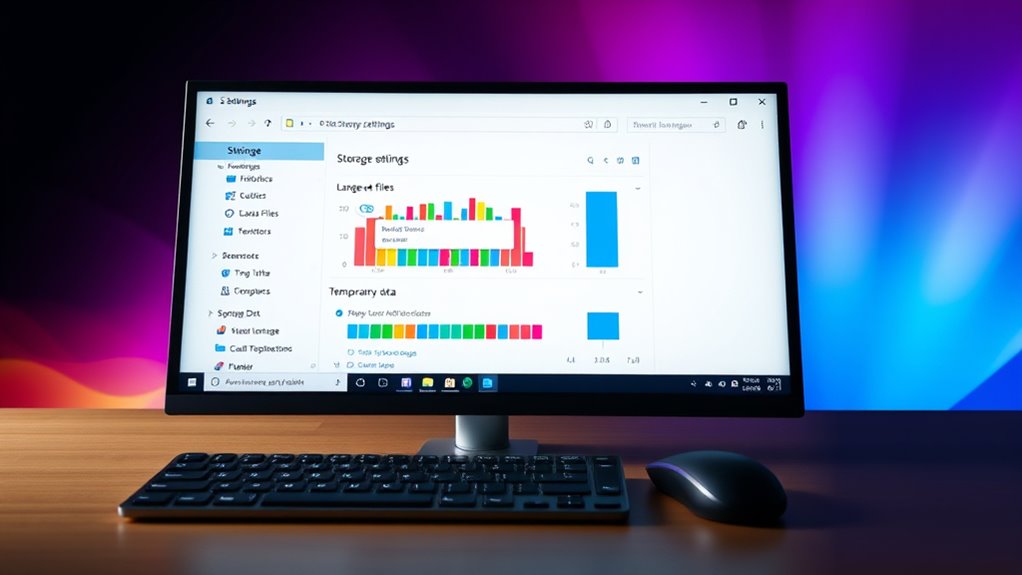
To free up storage space on Windows, start by using the built-in Disk Cleanup tool to remove temporary files, cache, and old system files. Review your installed apps and uninstall any unused or unnecessary programs through Settings > Apps & Features. You can also move large files like videos and photos to an external drive or cloud storage. Enable Storage Sense for automated cleanup, and regularly perform maintenance to keep your system running efficiently. Keep exploring to learn more tips and tricks.
Key Takeaways
- Use the Disk Cleanup utility to delete temporary files and system cache safely.
- Uninstall unused or outdated applications through Settings > Apps & Features.
- Move large media files to external drives or cloud storage to free local space.
- Enable Storage Sense to automatically delete temporary files and empty Recycle Bin regularly.
- Perform routine maintenance to keep your system optimized and prevent storage from becoming full.

Running out of storage space on your Windows computer can slow down performance and hinder your productivity. When your drive fills up, everything from boot times to app launches takes longer, making it frustrating to get work done. Fortunately, there are straightforward steps you can take to free up space and boost your device’s efficiency. The first thing to do is run a disk cleanup. This built-in utility scans your system for temporary files, system cache, and other unnecessary data that accumulate over time. It’s quick, effective, and easy to use. Simply search for “Disk Cleanup” in the start menu, select the drive you want to clean, and let the tool analyze your system. Once it completes, you’ll see a list of file types you can remove. Check the boxes for items like temporary files, system error memory dump files, and previous Windows installations if applicable, then confirm to delete them. This process clears out clutter without risking important files. Additionally, understanding file management can help you identify which data is taking up the most space and target it for cleanup.
In addition to disk cleanup, you should review your installed applications and uninstall unnecessary apps. Over time, you might install software that you no longer use or need, which takes up valuable space. Navigate to the Settings menu, select Apps & Features, and go through the list of installed programs. If you spot apps that are outdated, redundant, or simply unused, uninstall them right away. Removing these apps not only frees up storage but can also improve system performance. Be cautious with what you delete—if you’re unsure whether an app is essential, do a quick search online before removing it.
Beyond cleaning up files and uninstalling apps, consider other storage-saving strategies. For example, move large media files like videos and photos to an external drive or cloud storage services. This helps free up local space while still keeping your files accessible. You can also enable Storage Sense in Windows, which automatically manages temporary files and content in your Recycle Bin, ensuring your system stays lean over time. Regularly performing these maintenance tasks keeps your PC running smoothly and prevents storage from becoming an obstacle.
Frequently Asked Questions
How Can I Find Large Files Taking up Space on Windows?
To find large files taking up space on Windows, start with a file size analysis using built-in tools like File Explorer’s search filters or third-party apps. You can also use disk cleanup tools to identify and remove unnecessary files. Sorting files by size in File Explorer helps pinpoint big storage hogs quickly. Regularly checking these options guarantees you free up space efficiently and keep your system running smoothly.
Does Deleting Temporary Files Improve System Performance?
Think of your system as a busy library; temporary files are like cluttered notes that slow down your workflow. Deleting temporary files improves system performance by clearing out unnecessary clutter. Performing temporary file cleanup and managing system cache helps your PC run smoother, much like tidying up a workspace. Regularly doing this keeps your system agile, reduces lag, and ensures that your computer operates at peak efficiency.
How Do I Manage Startup Programs to Free Storage?
To manage startup programs and free storage, you should perform startup optimization by disabling unnecessary programs that run in the background. Open Task Manager, go to the Startup tab, and review the list. Right-click on programs you don’t need at startup and select Disable. This reduces background processes, speeds up your system’s boot time, and frees storage by preventing unneeded files from piling up during startup.
Can Cloud Storage Help Free Local Disk Space?
Yes, cloud storage can help free local disk space. By using cloud backup services, you can store files online instead of on your hard drive. Network synchronization automatically updates your files across devices, so you don’t need to keep multiple copies locally. This frees up space on your Windows system, allowing you to access your files whenever you need them without cluttering your disk.
What Is the Best Way to Uninstall Unused Programs?
To free up space, start with program removal by uninstalling unused programs. Use the Control Panel or Settings app to access the list of installed software. Select the program you no longer need, then click uninstall. For easier program removal, consider uninstall tips like using dedicated uninstaller tools or cleaning residual files afterward. This approach guarantees thorough program removal, freeing up storage and optimizing your Windows performance.
Conclusion
By freeing up storage space on Windows, you create more room for your files and new experiences. Imagine your computer as a cluttered desk—clearing out old files makes it easier to find what you need and work smoothly. Just like a tidy workspace sparks creativity, a clean storage helps your PC run faster and more efficiently. Take control today, and transform your device from a cluttered mess into a sleek, responsive tool.

